Features
- 🔍 Search - Find relevant cards using natural language
- 📊 Metrics tracking - Update, track, and analyze import KPIs and outcomes
- 💬 Feedback & interviews - Send interviews and feedback to your Vistaly workspace
- 📚 Documentation access - Browse comprehensive Vistaly documentation, API references, and best practices
- 🔐 Secure authentication - Uses your Vistaly API key
- 🏢 Organization info - Access workspace and user details
Quick Start
1. Get Your API Key
First, you’ll need to create an API key in your Vistaly workspace:- Log into your Vistaly workspace at https://app.vistaly.com
- Go to
Settings–>API Keys - Generate a new API key
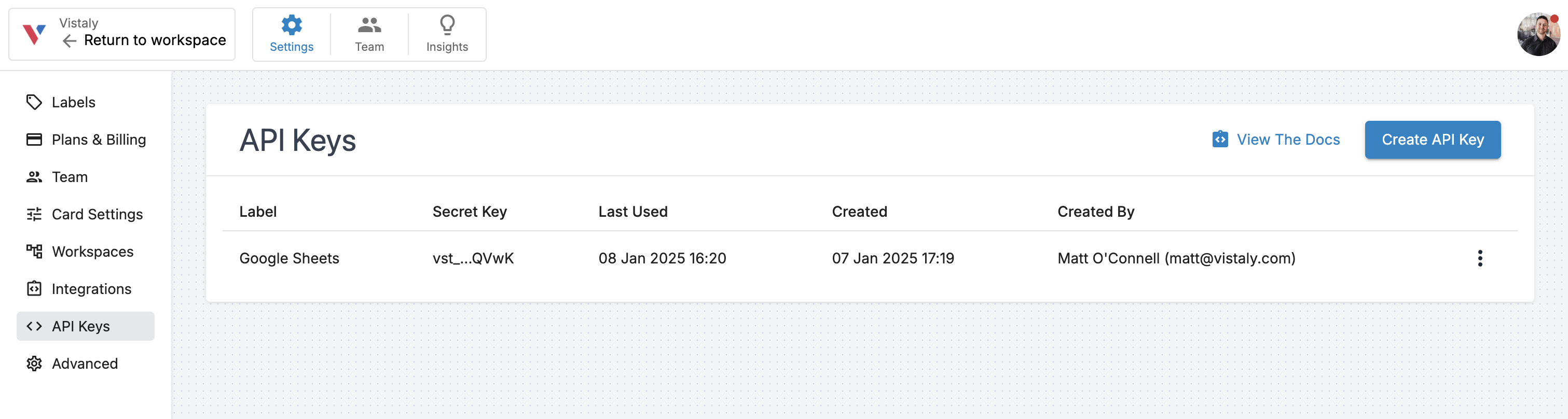
2. Configure Your AI Assistant
You can connect to Vistaly through various AI assistants:- Claude Desktop
- Claude Code
- Open Claude Desktop
- Go to Settings
- Click on Connectors in the sidebar
- Click Add custom connector
- Enter a name: Vistaly
- Set the Remote MCP server URL to:
https://[email protected]/mcp- ⚠️ Replace
vst_YOUR_API_KEYwith your actual Vistaly API key
- ⚠️ Replace
- Click Add
3. Restart Your AI Assistant
After saving the configuration, restart your AI assistant (Claude Desktop or Claude Code) to load the new MCP server.Your Vistaly MCP server will automatically update to the latest version when you open your LLM client. Close and reopen your client if you suspect you’re missing new Vistaly MCP capabilities.
Example Prompts for Product Managers
Once connected, you can use these practical prompts to streamline your product management workflow:🔍 Card Discovery & Research
What open opportunities are we tracking in Vistaly related to user onboarding?
Find all opportunities that have ‘Now’ or ‘Next’ statuses and list out all of the solutions we are exploring or building for those opportunities.
📊 Metrics & Performance Tracking
Update the conversion rate KPI card to 5.8%
💬 User Research & Feedback
Add the notes from this discovery call as an interview in Vistaly
Take the feedback shared in this sales call and add it to Vistaly
📚 Learning & Documentation
How should I think about structuring my Vistaly workspace?
Available MCP Tools
The Vistaly MCP server provides access to these core capabilities:- Card Search: Semantic search across your product tree
- Card Details: Get comprehensive card information
- Comments: Access team discussions and decisions
- Metrics: Submit and track KPI data points
- Feedback: Capture user insights and research data
- Interviews: Log customer research findings
- Documentation: Access Vistaly guides and best practices
- Health Check: Verify API connectivity
Troubleshooting
”API key required” errors
- Double-check your API key is correctly set in the Claude Desktop configuration
- Make sure you’ve restarted Claude Desktop after updating the config
- Verify your API key is active in your Vistaly settings
Server connection issues
- Ensure your Claude Desktop configuration file syntax is valid JSON
- Check that the file path is correct for your operating system
- Try restarting Claude Desktop completely
- Verify Node.js 18 or higher is installed on your system
Authentication errors
- Verify your API key is valid and hasn’t expired
- Check that the API key has necessary permissions in Vistaly
- Ensure there are no extra spaces or characters in your API key
What’s Next?
The Vistaly MCP server is actively being developed. Upcoming features include:- Card Creation: Create new cards directly from your AI assistant
- Status Updates: Change card statuses and assignments
- Advanced Analytics: Query complex metrics and trends
Support
Need help? Check out:- 🔌 MCP Documentation: modelcontextprotocol.io
- 🛠 API Reference: Available here
- 📧 Support: [email protected]
Related Integrations
Looking for other ways to integrate with Vistaly?- Vistaly API - Direct API integration for custom workflows
- Zapier - No-code automation with hundreds of tools
- Slack - Team notifications and updates

