Key Benefits
- See strategy and delivery in one place: View Jira issue progress directly on your roadmap cards, connecting strategic outcomes with engineering execution
- Connect work to customer impact: Engineering teams can trace their Jira issues back to the customer problems and business outcomes they’re addressing
- Link to any card type: Connect Jira issues and epics to Solutions, Opportunities, Outcomes, or any other card type in Vistaly
- Enhanced workflow support: Create epics, link child issues to parent epics, and transition issues through your Jira workflows
- Progress visibility: Track Jira epic and issue status directly on Vistaly card faces in the roadmap view
- Smart search and linking: Search across multiple projects and issue types, or paste Jira URLs for instant connections
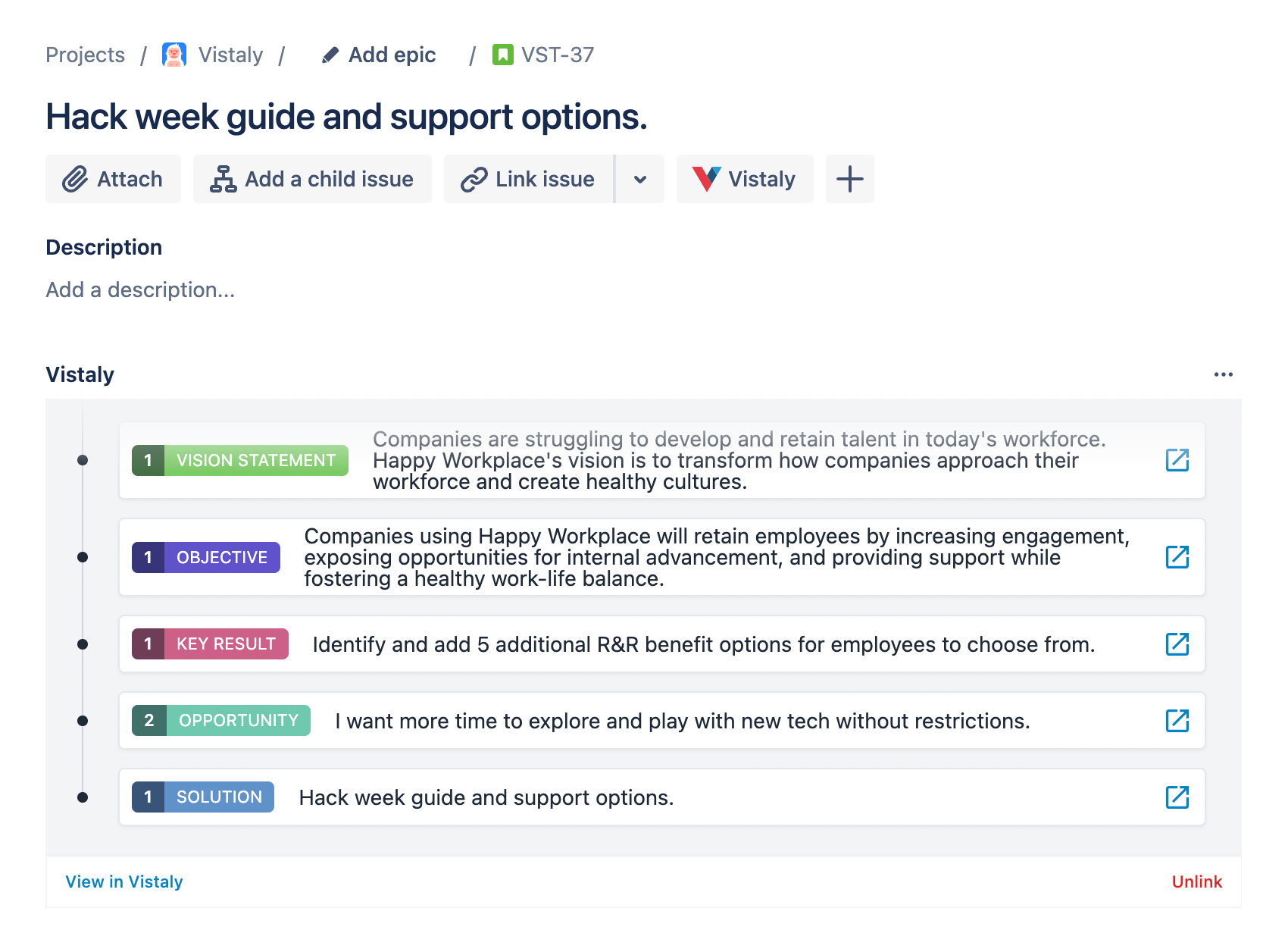
Installing the Vistaly Jira App
To install the Vistaly Jira app:- Visit the integrations page in Vistaly and select ‘Add to Jira’
- A new window will open where you can install the Vistaly app to your Jira site
- Select “Get app” to begin the installation
- Choose your Jira site from the list (most teams have one site)
- Navigate to “Manage your apps” and select Vistaly in the lefthand menu
- Select “Allow access” to grant Vistaly permission to connect
- Review the permissions Vistaly requests and select “Accept”
- Choose which Vistaly organization should have access to the Jira site
Linking to Jira from Vistaly
With the Jira integration installed and the Vistaly organization connected, any card in Vistaly will now have a Jira tab. You can link Jira issues to Solutions, Opportunities, Outcomes, or any other card type where you want to track delivery work. Select the Jira tab on an unlinked card - this will present options to create a new Jira issue or epic, or link to an existing Jira issue. After selecting “Create & Link”, you’ll choose from the available Jira projects and issue types configured in your workspace.Enhanced Field Support
Vistaly now supports comprehensive Jira field types when creating issues:- User assignment: Assign issues to team members during creation
- Labels: Add Jira labels to organize your issues
- Dates: Set due dates, start dates, and other date fields
- Priorities: Choose from your Jira priority levels
- Custom fields: Support for text, numeric, select, and multi-select custom fields
- Epic linking: Create standard issues and link them to parent epics
Creating and Linking Epics
You can create Jira epics directly from Vistaly and link child issues to parent epics:- Select “Create & Link Epic” from the Jira tab
- Choose your project and epic issue type
- Fill in the epic details
- Click “Create Epic”
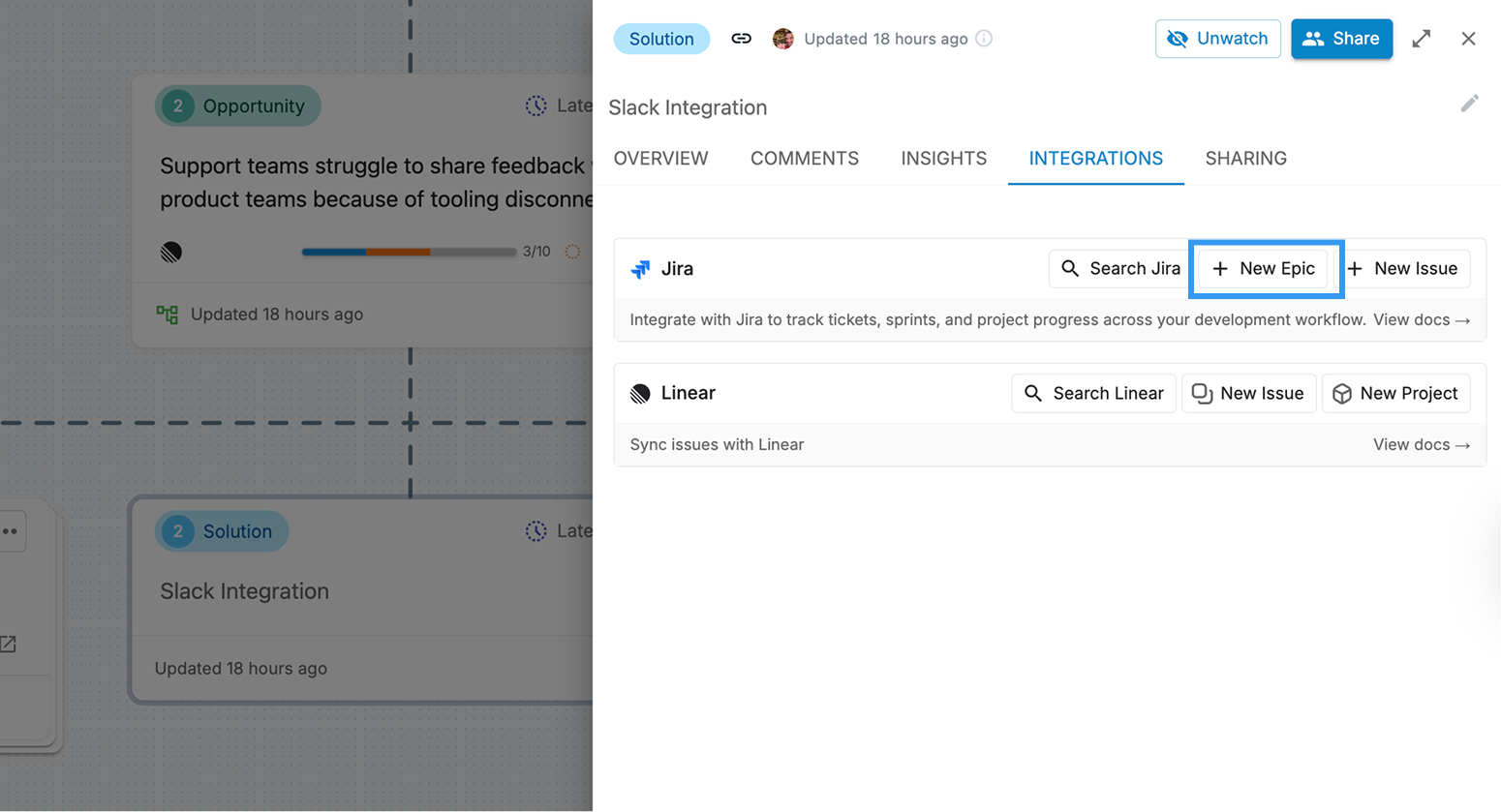
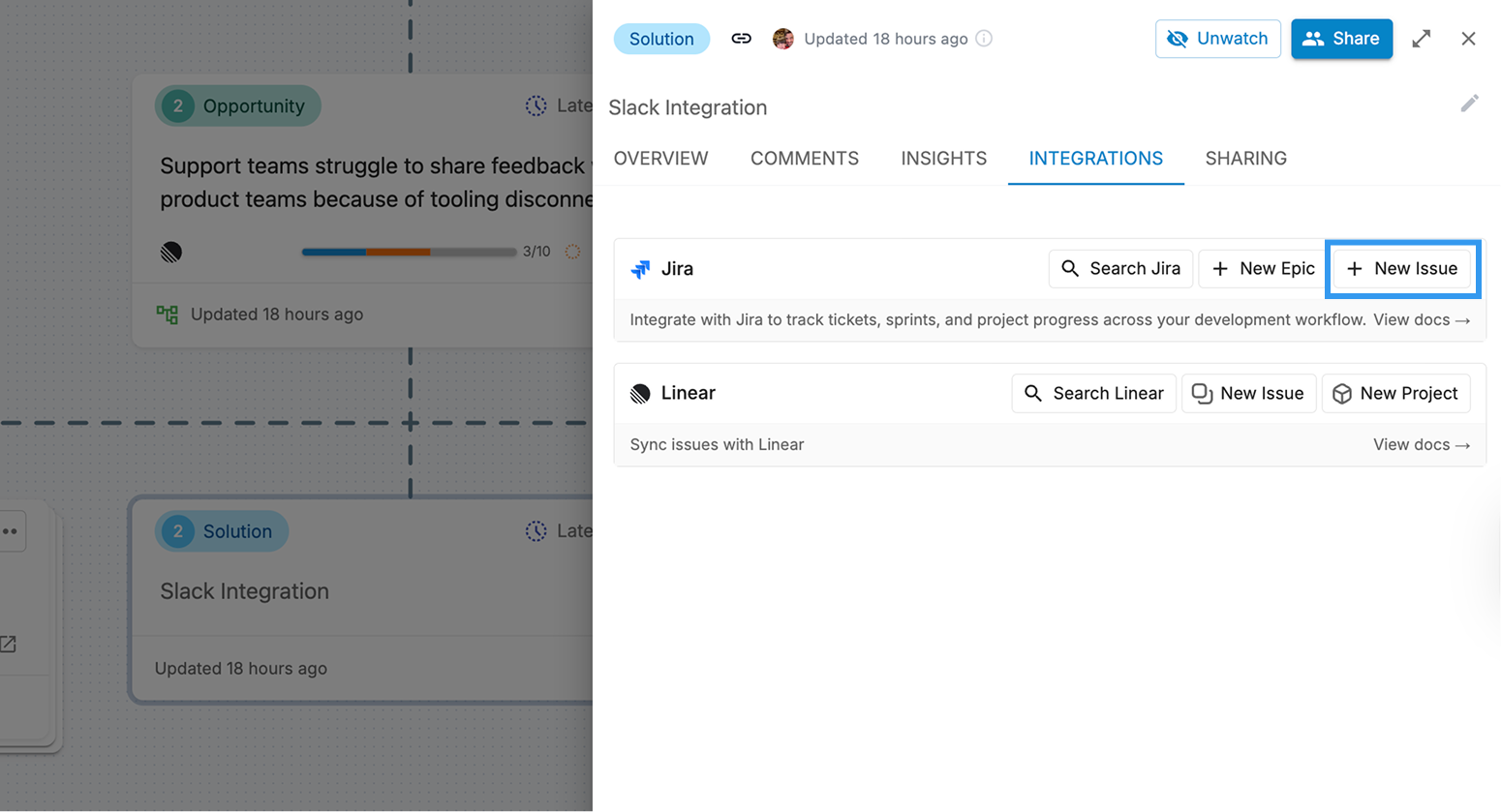
Linking Existing Issues
If you link to an existing issue, you have two options:- Search: Use Jira’s native search across multiple projects and issue types simultaneously
- Paste URL: Copy a Jira issue URL and paste it to instantly link the issue
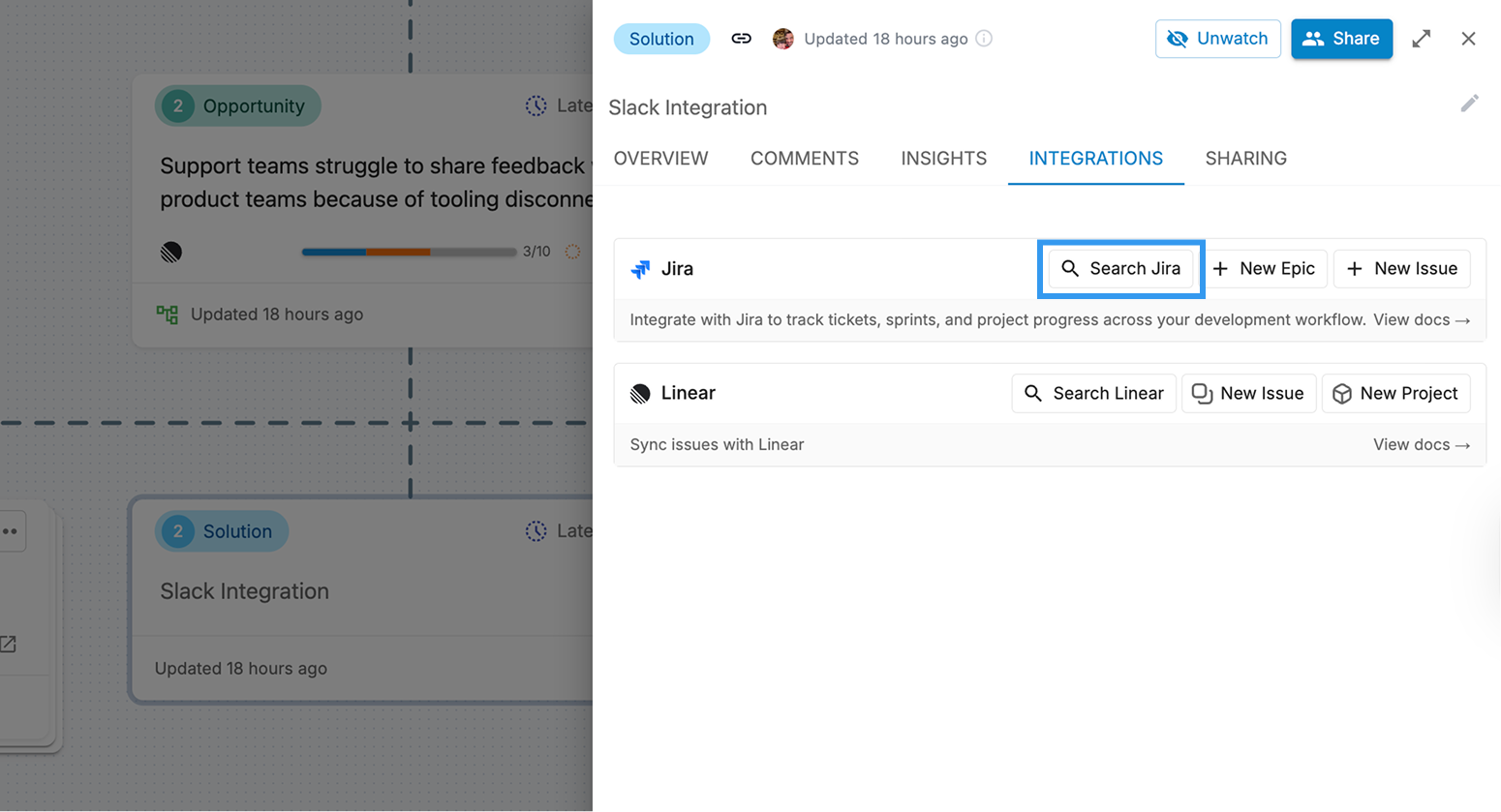
Updating Jira Issues from Vistaly
Once a Jira issue is linked to a Vistaly card, you can update its status directly from Vistaly using Jira workflow transitions:Status Transitions
- Open the Jira tab on a linked card
- View the current issue status
- Click on the status to see available transitions based on your Jira workflow
- Select a new status to transition the issue
Viewing Progress in the Roadmap
When Jira issues and epics are linked to cards, their status and progress appear directly on card faces in the roadmap view.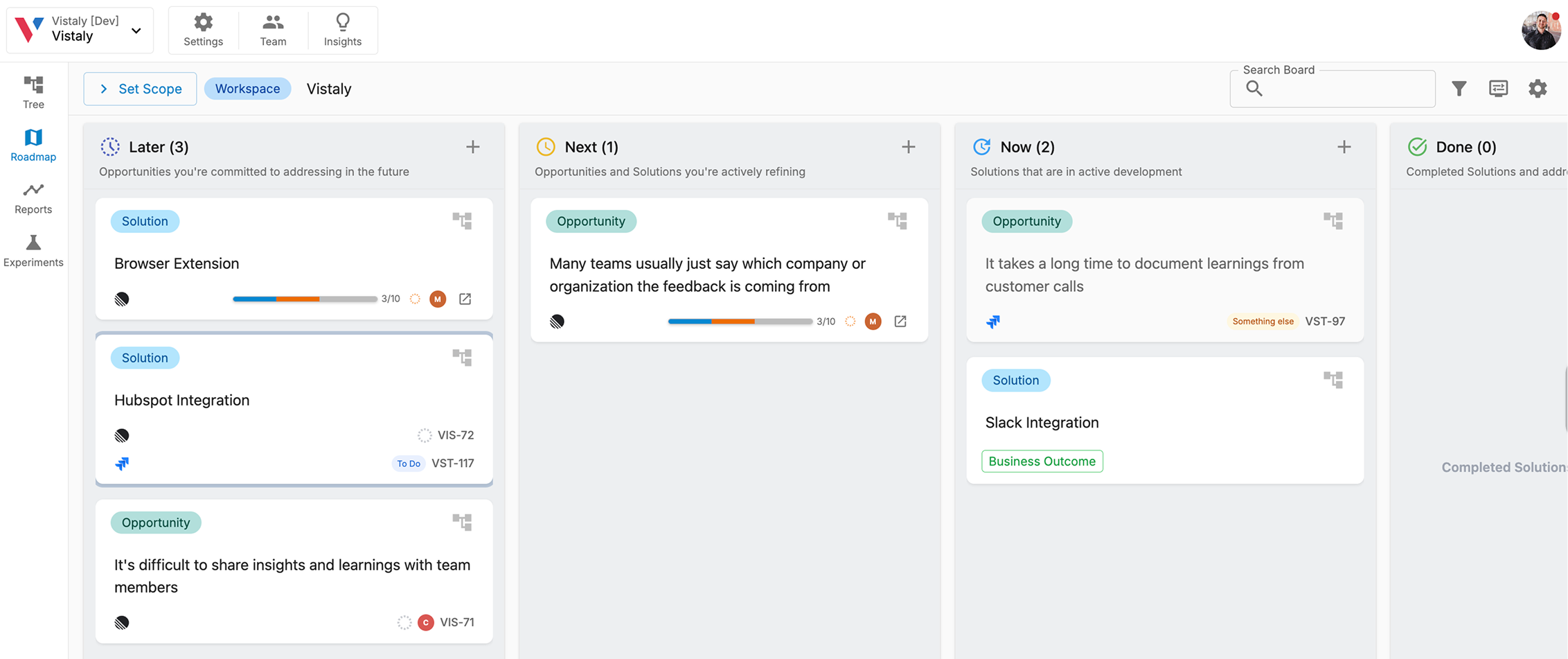
- See at a glance which initiatives are on track in Jira
- Understand delivery status alongside strategic outcomes
- Identify work that needs attention
- Connect strategic goals to engineering execution
Linking to Vistaly from Jira
To link from Jira to Vistaly, you can enter the Vistaly card identifier within the Jira issue. To get the card identifier, select the card in Vistaly and copy the identifier from the URL.Multiple Issues per Card
You can link multiple Jira issues to a single Vistaly card, which is useful for:- Breaking down large Solutions into multiple implementation issues
- Tracking work across different Jira projects
- Managing phased delivery approaches
- Connecting related technical work to the same strategic goal
Best Practices
When to Use Jira Epics vs. Issues
Based on how teams are using the Jira integration:-
Use Jira Epics for:
- Opportunities - Large customer problems or needs that span multiple solutions
- Large Solutions - Complex features that require multiple issues to implement
- Multi-sprint initiatives that involve coordination across the team
- Work that breaks down into multiple smaller deliverables
-
Use Jira Issues for:
- Solutions - Individual features and improvements that deliver customer value
- Specific implementation tasks that can be completed within a sprint or two
- How much time and energy is spent on strategic vs. non-strategic work
- The balance between new features and maintenance
- Where engineering capacity is actually going
Organizing Your Integration
- Link Jira epics to Opportunities or large Solutions - This helps track the bigger customer problems and complex features you’re addressing
- Link Jira issues to Solutions - Connect individual features and improvements to track their delivery progress
- Use Vistaly’s roadmap view to see both strategy and delivery status together
- Keep issue and epic status current to maintain accurate progress visibility on your roadmap
- Consider linking multiple Jira issues to a single Solution when breaking down complex work
Communication and Alignment
- Share roadmap views with stakeholders to show strategy + progress
- Use Jira’s link back to Vistaly to give engineers strategic context
- Update Jira issue status through your normal workflow - changes sync automatically
- Connect customer feedback in Vistaly to show engineers the “why” behind their work
Updating the Vistaly Jira App
If a new version of the Vistaly Jira App is available, you can update it by navigating to the following url (make sure to replaceyour-jira-instance with your appropriate identifier) and selecting “Update”.
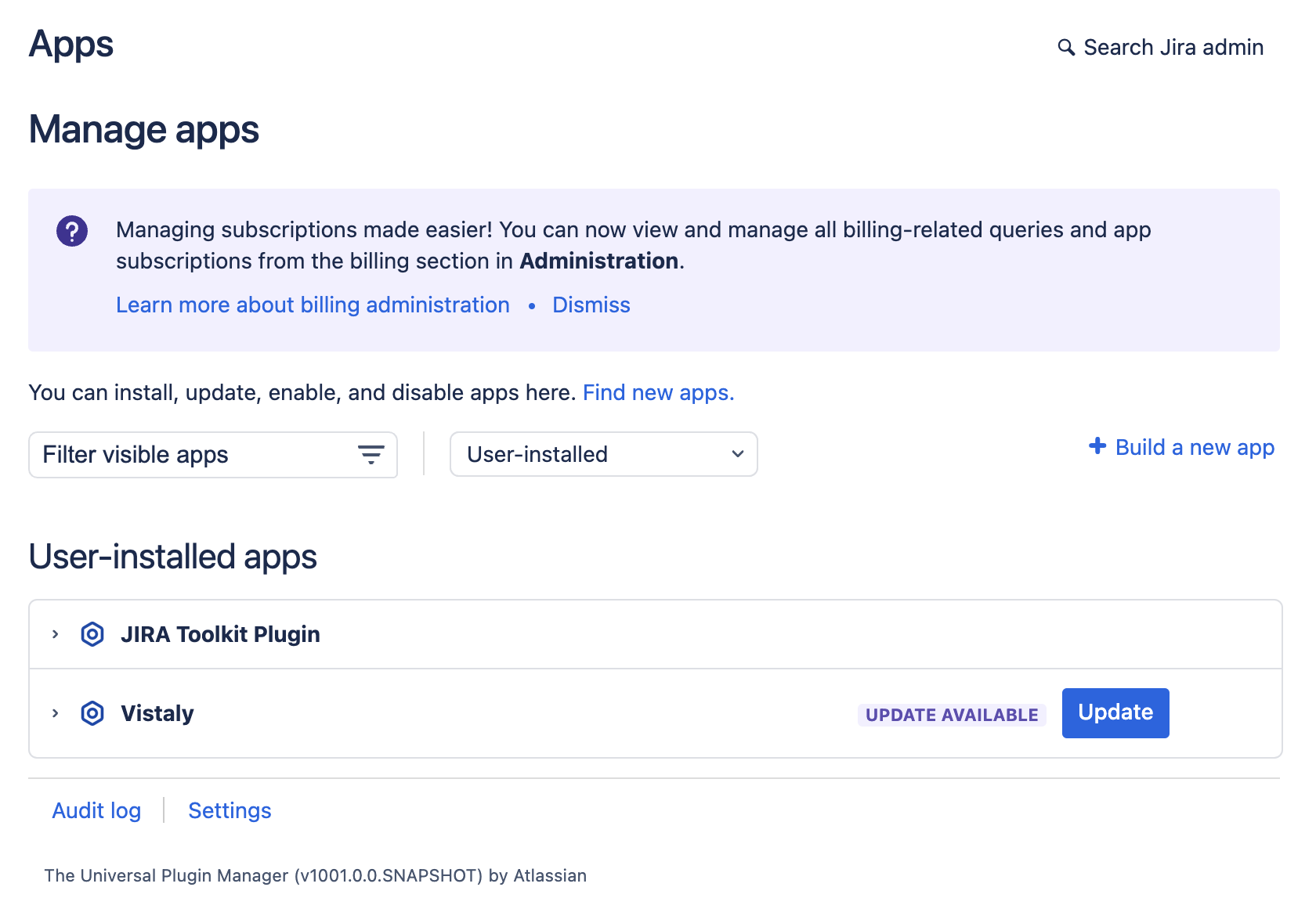
Learn More
- View your connected Jira issues and epics in the Roadmap view
- Learn about Solution cards and delivery tracking
- Compare with the Linear integration for alternative delivery tracking
- Explore the Vistaly API for custom Jira integrations

