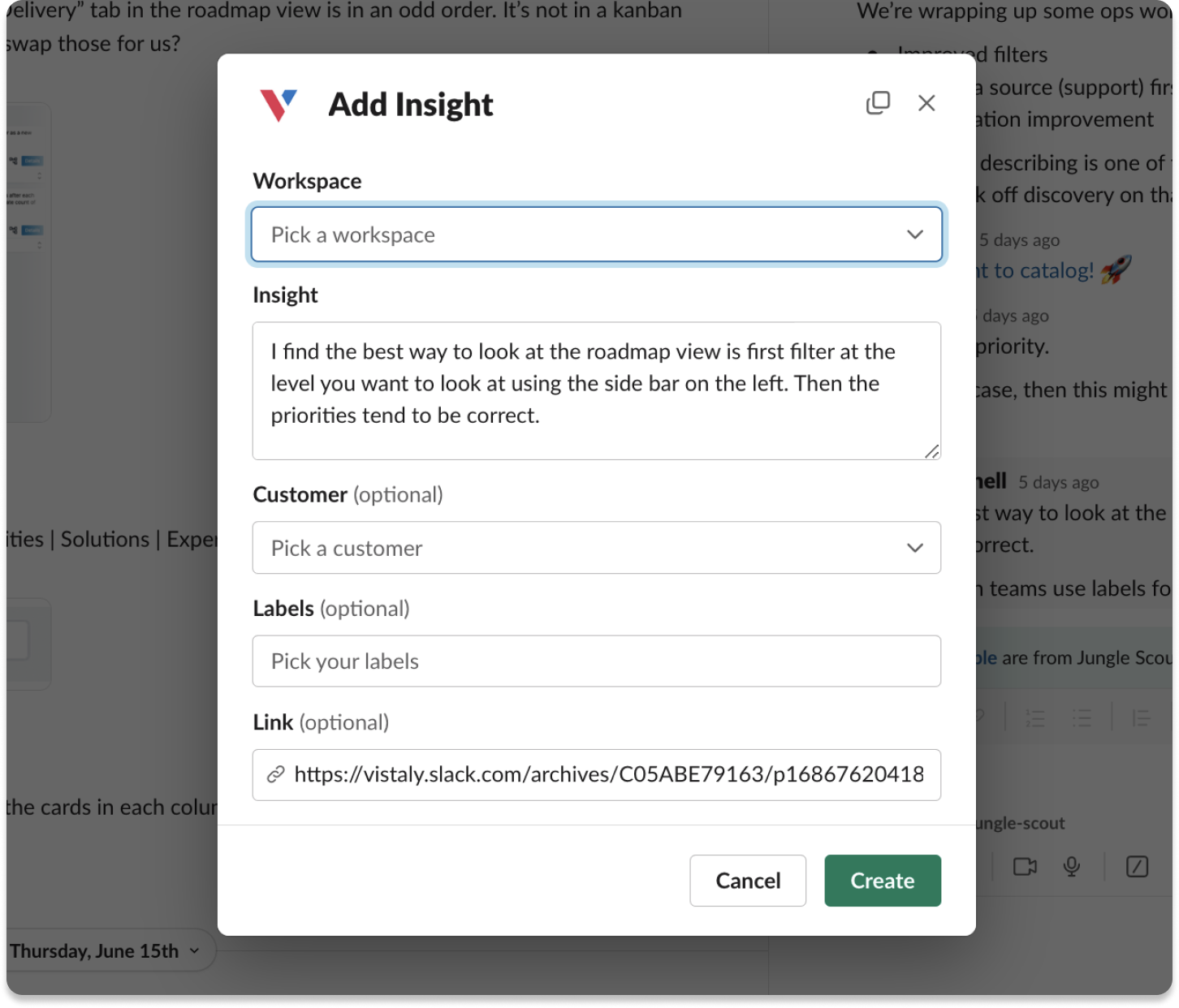- Interviews: Long-form conversations with customers/users/prospects to understand their problems and uncover Opportunities.
- Product Feedback: Smaller problems, pain-points, and feature requests pushed from sales/support/customer success teams, or directly from customers.
Insights are the evidence that support Opportunities
If you’ve used something like Miro or Figjam to create opportunity solution trees, you’re probably felt the pain of having the first-party evidence for your opportunities live in a different tool. When insights are attached to cards in the workspace, the insights count displays on each card. Selecting the insights icon will open the insights tab and display all attached insights from customer interviews and feedback.Insights Rollups
It can be extremely usefull to have a roll up view of insights, so you can get a broader picture of exactly what you’re hearing from customers within any branch of your workspace. Select any card, and view the insights tab. Directly attached insights will show at the top, and “Nested” insights will show below, along with the cards those insights are attached to.
Navigating to the Insights Repository
You can navigate to the Insights repository page by selecting the Insights link in the top navbar.
Interviews
Interviews are for capturing learnings from discovery interviews, sales calls, customer success touchpoints, and usability testing sessions. When you create an Interview, there are a handful of fields to be aware of:- Interviewers: the people on your team conducting the Interview. To participate in interviews, colleagues will need to have Editor Access to your Vistaly account.
- Participants: the people you are interviewing and the company they belong to.
- Interview date: interviews are sorted by date by default on the “Interviews Page”.
- Video recording: upload a recording of your call, and the AI Discovery Copilot (more below) will help you capture the learnings from the call.
- Transcript (optional): if you’d prefer to supply a transcript of the call instead of a video recording, you can do so by manually entering one on the transcript tab.
- Notepad: a collaborative text editor for taking notes during the call
The AI Discovery Copilot
Upload a recording or paste the transcript of your call, and the AI Discovery Copilot will:- Write a quick summary of what was discussed during the call
- Identify problems, pain-points, and unmet needs (a.k.a. opportunities) raised by the customer
- Find cards in your opportunity solution tree that are related to the opportunities raised by the customer
Creating Insights with the AI Discovery Copilot
By Uploading a Recording When you upload a recording or paste the transcript of your call, the AI Discovery Copilot will automatically create insights for the opportunities raised by the customer. When Supplying the Transcript If you paste in the transcript of your call, a button will appear above the transcript to run the AI Discovery Copilot on the transcript.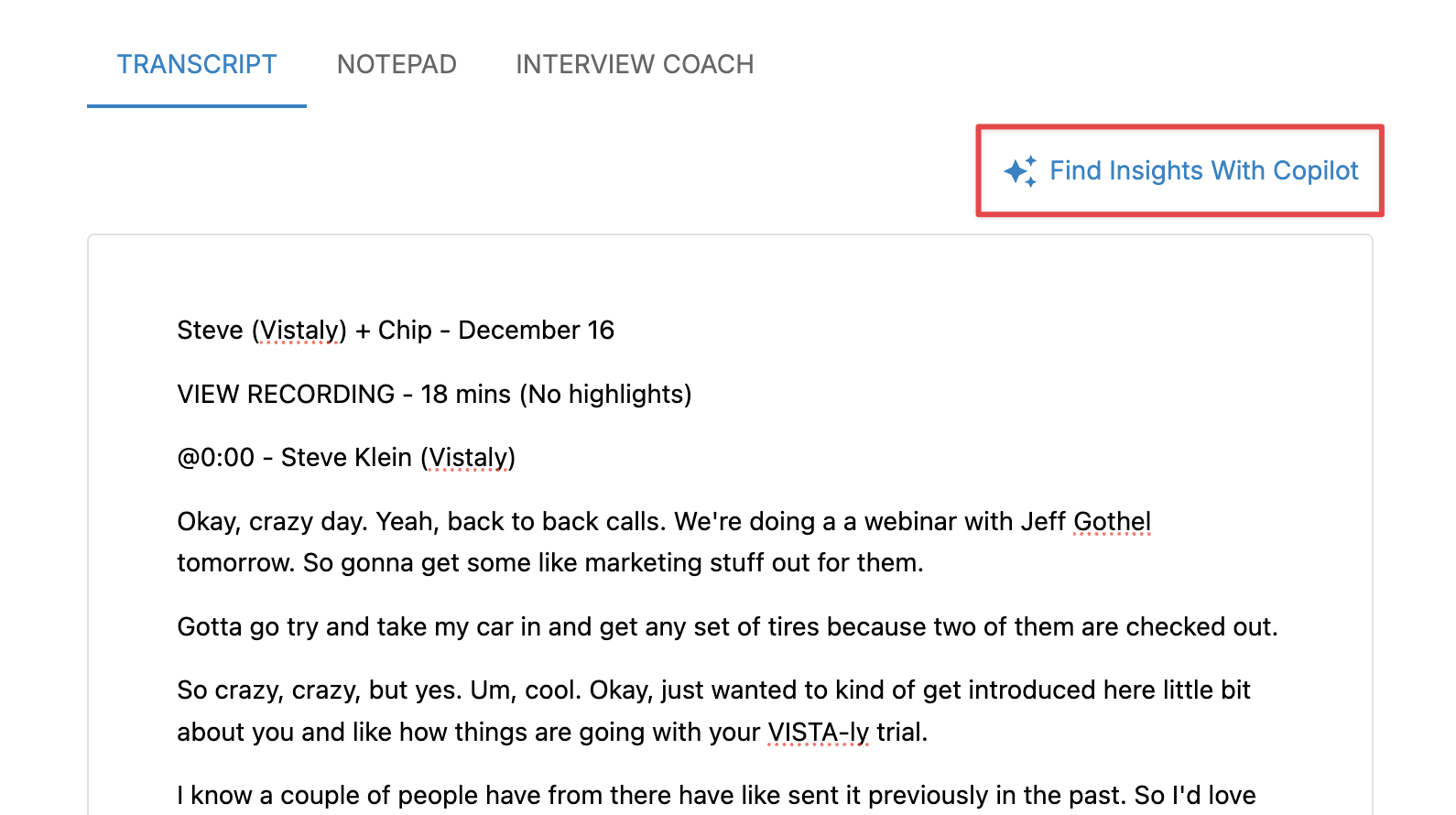
Be sure to specify the interviewers and interviewees of the call so the AI has enough context to properly identify the opportunities raised by the customer.
Creating Insights Manually
From Transcripts Generated by Uploaded Recordings If you’d like to manually create an insight from the call transcript, you can do so by clicking the + button next to part of the transcript that you’d like to create an insight for. From Transcripts You’ve Pasted In If you’ve pasted in the transcript of your call, you can create an insight by highlight the portion of the transcript that you’d like to create an insight for and clicking “Add Insight”.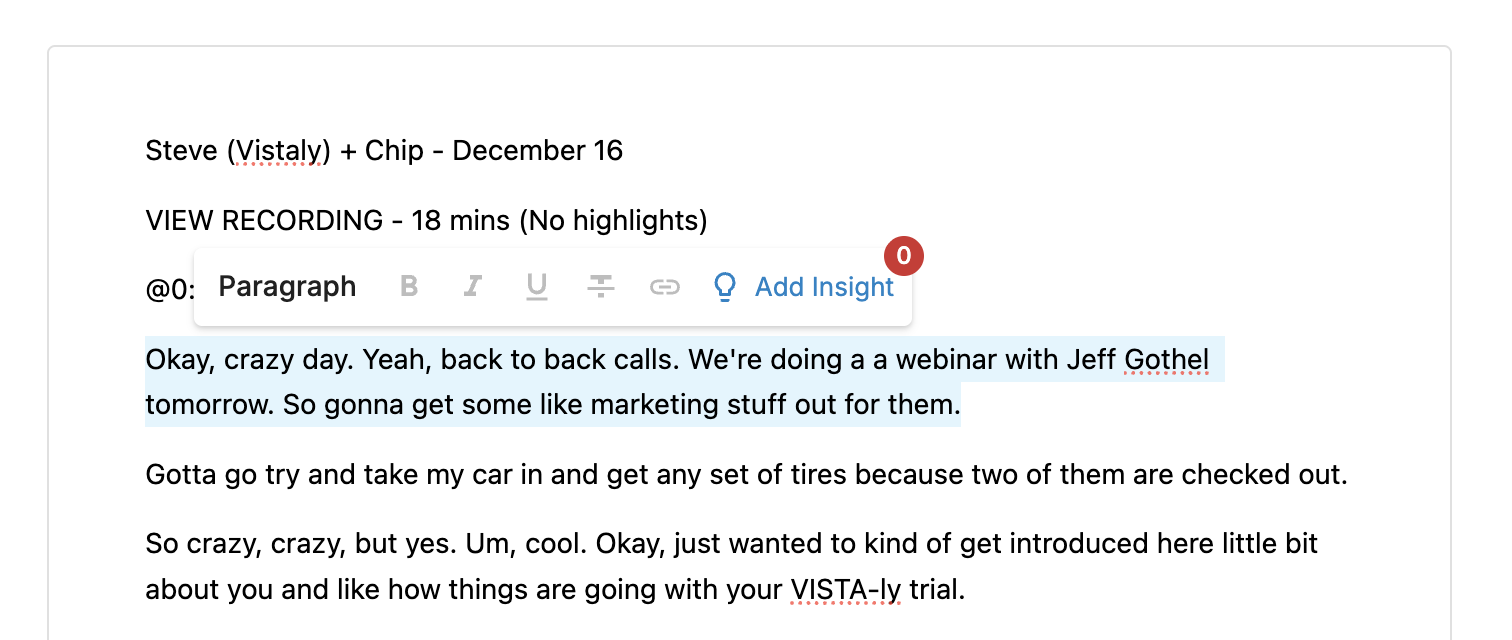
Attaching Interview Insights to Cards
While Vistaly supports attaching insights to any Card Type, most of the time they will be associated with Opportunity Cards. Here are the differences between insights and opportunities:- Opportunities: the “synthesized” version of a customer pain points, needs, or desires.
- Insights: the individual instances of customers expressing pain points, needs, or desires. The underlying evidence supporting opportunities.
AI Suggested Matches
If you approve a suggested insight found by the AI Discovery Copilot, it will look through your workspaces for cards that are related to the insight.Search to Add
If the Suggested Matches don’t look right, or you’re manually adding an insight, you can search for the card you’re looking for. Search supports filtering by card type and workspace.Find in Tree
Find in tree is great when you’re unsure where the insight fits or if you need to add a new opportunity before attaching the insight.Customer Feedback
Sales, support, and customer success teams are constantly talking to customers. And customers are constantly engaging with your product. Having a way to proactively funnel that feedback to Product teams is a great way to keep your finger on the customers pulse and identify customers to reach out to for interviews.Feedback Inbox
When someone from a the sales/support/customer success team adds Feedback, it lands in the Inbox. While only Editors can interact with customer interview workflows, anyone with Vistaly view access can submit feedback. Once feedback is shared, only editors can attach it to cards in the workspace view.Getting to “Inbox 0”
When you create an Insight from Feedback and attach it to a card, the Feedback is automatically marked processed. If you get a piece of Feedback submitted that isn’t particularly relevant, you can remove it by marking it as processed.
Import Feedback Via CSV
If you have existing customer Feedback, you can use the CSV importer to migrate Feedback into Vistaly. To import via CSV, head to the Inbox and click the 3-dots menu.
feedback_body: the actual thing that was said that you would like to capturefeedback_captured_date: the date that the Feedback was givenfeedback_url: if the Feedback originated from a customer support tool, include the link herefeedback_sharer_email: the email address of the person who gave the Feedbackfeedback_sharer_first_name: the first name of the person who shared the Feedbackfeedback_sharer_last_name: the last name of the person who shared the Feedbackfeedback_sharer_organization_name: the name of the company the Feedback sharer works forfeedback_sharer_organization_website: if you add a website to Feedback organizations, we’ll auto-group future Feedback givers with a matching email domain to that organization
Make It Easy For GTM Teams To Share Product Feedback
Getting GTM teams to log into Vistaly each time they want to pass along Feedback can be challenging. Vistaly has a few helpful integrations with third-party tools that make this easier.Add From Slack
Once you’ve added the Slack Integration to your Slack instance, there are two ways to add Feedback from Slack.Add Feedback using the slash command (/vistaly)
To add Feedback using the slack command, type /vistaly feedback and send the message. This will open the form for adding a new Feedback.

Add Feedback using the Slack message menu
Select the three-dot menu next to the message you’d like to convert into a Feedback. Creating a Feedback using this method will automatically populate the Feedback with the body of the Slack message.