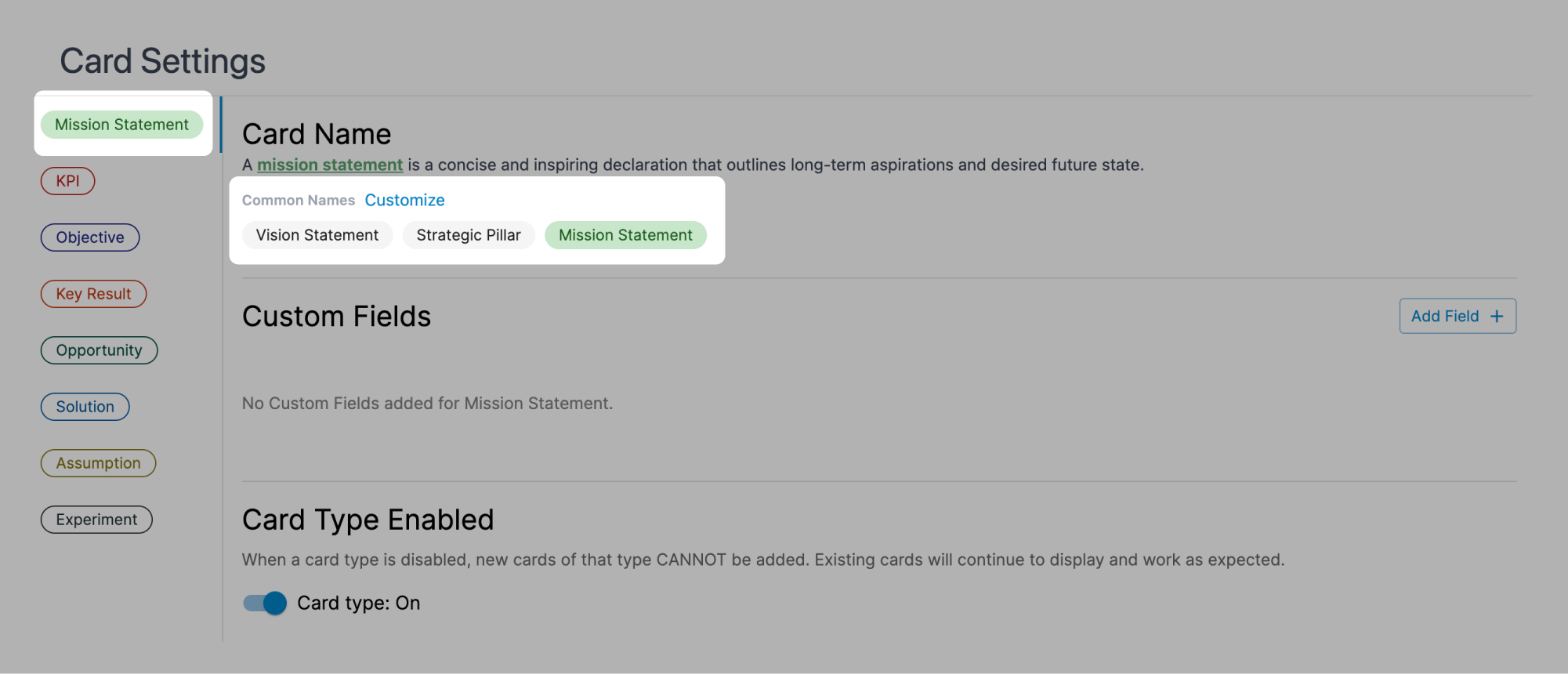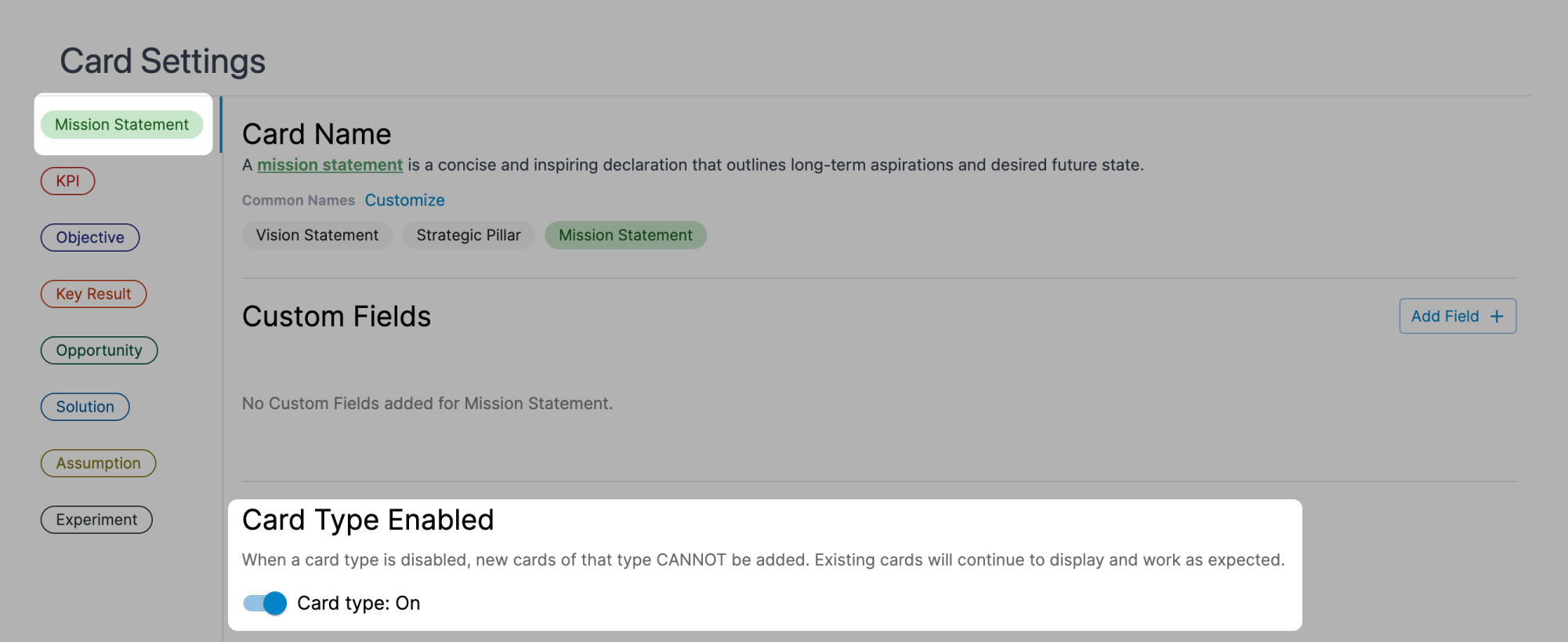| Workspace | - | - | Root card that contains and organizes all other cards in a workspace | Yes | Yes |
| Vision | Strategy | - Vision Statement
- Mission Statement
- Strategic Pillar
| Long-term strategic context card that represents enduring organizational direction and purpose | No | No |
| KPI | Strategy | - Business Metric
- Health Metric
| Persistent measurement card that tracks ongoing metrics relevant over extended periods, typically without end dates | No | Yes |
| Objective | Strategy | - Initiative
- Narrative
- Strategy
| Near-term strategic context card that bridges long-term vision with execution work, typically for a quarter or bi-annual period | No | Onboarding selection |
| Outcome | Strategy | | Time-bound measurement card with clear start/end dates and target values to achieve within a defined period | No | Onboarding selection |
| Opportunity | Discovery | | Cards documenting customer problems, needs, or desires worth solving, based on customer conversations, feedback, and usage data | Yes | Yes |
| Solution | Discovery | | Actions taken to address identified Opportunities, which can include new features, improvements, or other interventions | Yes | Yes |
| Assumption | Discovery | | Beliefs accepted as true without definitive proof that underlie Solution proposals and can be validated through experimentation | Yes | Yes |
| Experiment | Discovery | | Evidence-gathering activities designed to validate or invalidate high-risk assumptions, saving time and resources | Yes | Yes |